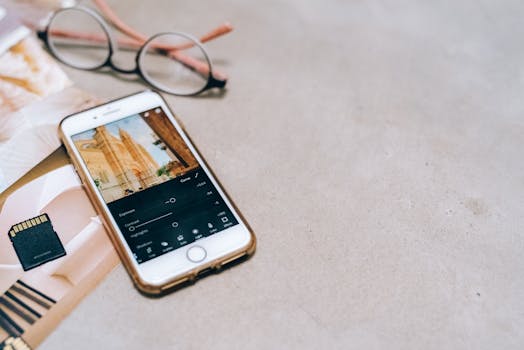That low storage warning on your phone always pops up at the worst moments. Before you know it, you’re deleting photos in a hurry just to send a message. Apps to free up storage space can make this scramble a thing of the past.
Storing extra pictures, videos, and unused apps builds up quickly, filling memory before you notice. Digital clutter means you can’t install new apps or save more memories, creating constant annoyance. Nobody wants to waste time hunting for what to delete.
This guide explores proven methods to reclaim space using practical tools and clear examples. Dive in to discover exactly which storage-saving apps and strategies will let you make the most of your device right away.
Get Results Fast with Cache Cleaners and Junk File Removers
Quick app-based cleaning brings instant results, letting you regain gigabytes in minutes. Users who regularly clear cache see smoother performance and fewer app crashes.
Find a cache cleaner app, tap scan, and let it analyze your device. Many apps to free up storage space target old system files, app temp data, and ad junk to create swift improvements.
Follow a Repeatable Clean-Up Script
Start by installing a trusted cleaner from your device’s app store. Open the app, grant all necessary permissions, and run a scan for leftover files.
Review the scan results, which are usually sorted into categories, like cached data, obsolete APKs, and residuals after uninstallations. Carefully select the categories you want to clear and hit the clean button.
Use this routine biweekly. People often describe using these tools as liberating, saying things like, “It felt like clearing out the attic, but for my phone,” after deleting over 2GB in one session.
Pick Tools That Match Your Habits and Device
Every phone and user is unique, so a universal solution doesn’t always fit. One app might erase cache more thoroughly, while another specializes in cleaning download folders.
Try different apps; for example, someone with a media-heavy device might prefer cleaners with a focus on photo and video cache. Meanwhile, app testers benefit from tools that detect duplicate install files.
Adapt your routine to your device—if your phone stores a lot of temporary files after watching videos, run the cleaner after streaming to keep things smooth.
| App Name | Main Feature | Best For | Key Action |
|---|---|---|---|
| SD Maid | Deep residual file scan | Long-time users | Run full scan weekly |
| CCleaner | One-tap junk clean | Everyday maintenance | Quick daily clean |
| Files by Google | Guided file suggestions | Beginner-friendly | Follow prompts monthly |
| Clean Master | App-specific cache clear | Heavy app users | Target big apps weekly |
| Norton Clean | Safe junk removal | Security-conscious | Automate cleaning task |
Organize and Prune with Gallery and Media Managers
Media management apps give you control over stray photos, duplicate videos, and enormous chat folders. For example, using one weekly frees several gigabytes per month for some users.
Deleted screenshots and duplicate images contribute to wasted space, but targeted gallery apps automate the process, so you spend less time micromanaging files and more enjoying your memories.
Detect and Remove Duplicates Automatically
Scanning your photo library for twin images can feel tedious, but dedicated duplicate finder apps do it in seconds. After a scan reveals pairs or groups, select which you want to keep.
- Start a scan after vacations or events, when many similar photos accumulate.
- Review image groups the app presents, then check only the originals to preserve.
- Use auto-select tools to pick the oldest or smallest file in each set, maximizing space savings.
- Be deliberate: if uncertain, back up images before mass deletion.
- Create a routine of checking for duplicates before future major updates or upgrades.
After adopting this ritual once per month, users report seeing far fewer storage alerts and enjoy faster gallery loads every day.
Compress Photos and Videos for Harder-Hitting Results
When photos and videos balloon in size, compression tools offer a middle ground: you keep the shot, but shrink the file.
- Install a photo compressor for use before uploading collections to social media.
- Choose high-compression modes for images not destined for printing or archival storage.
- Main photographers might batch-adjust resolution on 4K or RAW files to free up space fast.
- Preview the difference before finalizing: check clarity and ensure memories stay recognizable.
- If sharing frequently, set up auto-compression in your gallery app to save steps later.
Over time, those who make compression part of their workflow notice their phones remain responsive without sacrificing visual memories.
Streamlining App Management the Smart Way
Frequent app downloads fill space rapidly, but strong removal habits can stop digital drift. Start by uninstalling any app unused for over a month, using built-in system suggestions or specialized cleaner apps.
Keep Only What Serves You Today
Users who regularly assess their app drawer rarely face storage emergencies. Every two weeks, scroll through your app list, noting which icons haven’t been tapped recently.
Long-pressing an app and selecting uninstall feels a lot like donating unworn clothes—each tap brings immediate relief and renewed space.
If uninstalling feels intimidating, move rarely-used apps to a folder first. Wait a week; if you never open them, delete confidently for a clutter-free phone.
Update Apps and Remove Old Versions Efficiently
It’s common for devices to keep outdated app versions after an update. Use apps or your device’s storage tools to search for install packages, labeled as .apk or similar.
Remove these old files—the system only needs the latest version for each app. This can recover hundreds of megabytes in seconds, supporting smoother installs in the future.
Schedule a calendar reminder once a month to scan for these files, echoing how oil changes prolong a car’s performance and reliability over time.
Move, Sync, and Offload Files to Cloud Storage Wisely
When device storage strains under gigabytes of memories, cloud integration becomes your strongest friend. Offloading files can make your phone feel brand new without deleting valuable content.
Use Built-In Device Integration to Cut Storage Strain
Connect your device to your preferred cloud app, and choose folders for automatic backup. After uploads finish, you may safely remove local copies without risking loss.
Review sync settings and set backups for times you’re connected to Wi-Fi to avoid data overages. A simple toggle can ensure only over-large files are prioritized each night.
When local memory runs low, open your file app and select bulk images or videos for cloud transfer. This method provides peace of mind and space savings, letting you capture more moments.
Restoring Files and Accessing From Anywhere
Access stored files via the cloud from any internet-connected device. Download just what you need, when you need it, so internal storage remains unburdened.
Set up device links and two-factor authentication for security. If you upgrade or recover your device, restoring photos and documents is as simple as signing in to your cloud account.
Parents moving family photos or school projects often describe relief: “I archived everything, then deleted the originals and suddenly had room for hundreds more pictures.”
Automate Routine Clean-Ups to Maintain Free Space
Scheduled clean-ups prevent clutter from piling up, much like establishing a weekly home cleaning routine keeps every room clear. Most cleaner and storage management apps offer automated options that require very little manual effort.
Set and Forget Maintenance Schedules
Explore the settings of your preferred cache cleaner or media manager. Many allow for weekly or monthly cleaning cycles, which begin without your intervention.
Enable app notifications to review what will be deleted before cleanup. This ensures no important files get removed automatically and helps you refine what counts as clutter.
After initial set-up, users describe feeling lighter, knowing storage emergencies are rare when tools handle routine cleaning in the background—even while asleep or at work.
Monitoring Results and Adjusting as Needed
Check your available storage after each scheduled clean to ensure you’re happy with the results. Tweak the timing or delete rules if you notice the same clutter returning quickly.
If you see no improvement, review which apps contribute most to storage use; adjust your automation schedules to target those areas more frequently for maximum effect.
A practical analogy: like adjusting a home thermostat based on seasons, keeping an eye on app results guarantees your phone stays comfortable all year.
Choosing Apps and Tools That Truly Work for You
The smartest app is the one you’ll actually use. It’s tempting to grab whatever pops up first in the store, but the best apps to free up storage space match your daily habits and technical comfort level.
Read honest reviews, test a few options, and pay attention to how user interfaces feel in your hand. A friendlier app means you’ll stick with it—which means more storage for you every day.
Staying Ahead of Digital Clutter for Good
Managing storage doesn’t have to be a source of anxiety. Consistent habits, aided by reliable apps to free up storage space, turn a cluttered phone into a smooth, enjoyable device.
Making small shifts, like automated clean-ups and media offloads, adds up quickly. Your smartphone will run faster and you’ll have peace of mind knowing space is never an issue.
Embrace these tools and routines, and soon your phone will stay organized effortlessly, always ready to capture life’s best moments without memory warnings getting in the way.