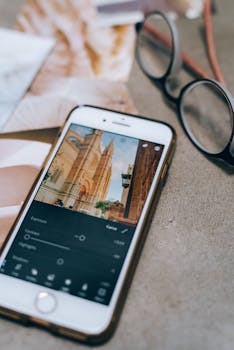Snapping a great picture is exhilarating, but seeing it come alive after a bit of thoughtful editing is where the magic happens. Today’s best photo editing apps put professional tools right in your pocket, giving anyone the power to enhance their images from anywhere.
Editing photos isn’t just about fixing flaws. It lets you express your style, emphasize details, and bring your creative vision to life. Whether it’s tweaking exposure or crafting an entirely new look, editing can turn a decent photo into something captivating.
Ready to elevate your snapshots with skillful edits? This guide will introduce you to the best photo editing apps, explain features to look for, and provide practical steps so you can achieve pro-quality results fast.
Quickly Identify the Right App for Every Photography Style
Choosing a photo editing app feels overwhelming at first—there’s a huge range of choices, each with its own strengths. Focus on selecting based on your needs and the type of photos you shoot most.
For someone who enjoys crisp landscapes, an app with advanced color controls and easy cropping tools will give all the flexibility needed. Meanwhile, selfie lovers might prioritize apps offering retouching features and creative filters.
Streamline Your Workflow with All-in-One Editors
If time is tight or you value simplicity, work with all-in-one photo editors. These apps combine core features—cropping, exposure adjustment, filters, blemish removal—in a single, intuitive workspace.
You can boost efficiency by saving favorite presets, batch-processing images, and exporting at high resolutions for print or online sharing. Just tap, tweak, and post—no bouncing between several tools required.
For those learning editing basics, all-in-one apps ease the learning curve. Clear menus and guided tips let you focus on visuals instead of technical confusion, making it easier to build confidence naturally.
Pick Specialized Apps for Advanced Editing Scenarios
Sometimes, one-size-fits-all solutions don’t go far enough. Specialized editing apps offer pro-level features like selective color edits, layer blending, or RAW file support, ideal for users ready to take their workflow up a notch.
On mobile devices, look for apps supporting layers or advanced masking. This makes it possible to combine multiple images, remove unwanted background elements, or composite creative designs—just like desktop software.
If your style leans toward unique effects such as double exposures or light leaks, specialized apps deliver the flexibility you need. Try experimenting with small edits first, then layer more complex adjustments as your skills grow.
| App Name | Best For | Core Tools | Takeaway |
|---|---|---|---|
| Snapseed | Editing versatility | Selective edits, presets, RAW support | Great for all-around enhancement—explore selective tools for extra polish |
| VSCO | Stylish filters | Preset film looks, manual sliders, cropping | Apply consistent styles with elegant presets for quick branding |
| Lightroom Mobile | Professional controls | RAW support, local adjustments, AI masking | Unlock high-end features like curve adjustment for detailed edits |
| Afterlight | Creative effects | Textures, overlays, blending modes | Combine overlays and light effects for unique, personalized imagery |
| TouchRetouch | Object removal | Lasso tool, clone stamp, batch fix | Erase distractions cleanly—touch up travel or street shots seamlessly |
Enhance Images with Simple Corrections and Expressive Filters
The best photo editing apps make it easy to transform average shots into gallery-worthy images using just a few taps. Mastering simple corrections quickly elevates your results.
Edit with purpose: enhance brightness for clarity, boost contrast for drama, and use cropping to improve composition. It’s about guiding your viewer’s eye, not just adjusting sliders at random.
Apply Filter Presets to Create Cohesive Series
When consistency matters, apply the same filter or preset across your shots to build a recognizable look. This trick ensures your social feed or album tells a connected visual story.
Begin by picking filters that suit your subject matter—soft tones for portraits, vibrant hues for landscapes. Apply a filter, fine-tune its intensity, and assess how each image fits the overall series before posting.
- Choose a favorite filter that suits your brand and stick with it for visual consistency.
- Adjust the intensity slider instead of using each filter at 100% for a more authentic effect.
- Save your own custom preset after adjustments for quick reuse.
- Edit in batches for faster workflow—apply one filter to multiple images at once.
- Preview the full series before sharing to catch inconsistencies or over-edits.
Using a series of related settings can save time and simplify your editing routine. It also helps your audience recognize your work instantly.
Tweak Exposure and Color for Natural-Looking Results
Small changes make a big difference; start by increasing brightness if your photo appears dull, or reduce exposure in over-lit scenes. Pay attention to shadows and highlights for balanced results.
When editing skin tones or nature shots, use the warmth and tint sliders cautiously to prevent unnatural color shifts. Always compare before-and-after views to judge improvements realistically.
- Use the histogram viewer if available to monitor exposure distribution and avoid harsh clipping.
- Employ the selective adjustment tool for targeted edits—brighten faces while leaving backgrounds untouched.
- Set color temperature to neutral for product photography; add warmth for portraiture.
- Desaturate minor distractions (like bright clothing) to keep the focus on your main subject.
- Save frequently to ensure you don’t lose progress while experimenting with adjustments.
Achieving a professional look isn’t just about dramatic changes; subtle, thoughtful edits create timeless images that won’t look over-processed later.
Refine and Retouch: Elevate Portraits Without Overdoing It
Portrait editing calls for a careful balance—enhance facial features, but keep everything looking honest. The best photo editing apps offer intuitive retouching tools so subtle improvements never turn into awkward overhauls.
Think of it as tidying up before a big event. You’d smooth a wrinkle but not erase your natural charm. Stay authentic and let individual personality come through each retouch.
Remove Blemishes, Soften Skin, and Emphasize Eyes
A quick tap on an app’s blemish tool can fade an unexpected spot or soften shadows under the eyes. Most editors offer skin-smoothing sliders—keep it at a moderate level for believable results.
Boosting eye clarity makes portraits pop: lift contrast around the iris or gently increase brightness, but avoid turning eyes into glaring highlights. Enhance eyebrows or lashes with subtle darkening to frame the gaze naturally.
For a confident finish, take a step back: compare side-by-side with your original, listen to first reactions from friends, and ensure the edited version still feels like the real person on camera.
Sharpen Features While Maintaining Texture and Detail
Sharpening works best in measured doses—add just enough detail so eyes, lips, and hair lines are crisp, not harsh. Use the masking brush to limit sharpening effects to specific areas rather than the whole image.
If your model’s skin is textured or backlit, maintain highlights for dermatological realism. This builds trust with viewers and feels respectful to your subject. Don’t flatten everything for the sake of smoothness.
Combine sharpening with gentle noise reduction in shadowed areas to avoid grainy patches. Always review images on different screens before sharing, since over-edited effects look exaggerated on some phones or monitors.
Blend Creativity with Precision Using Layers and Blending Modes
Combining elements like a collage artist, layering in photo editing brings depth and storytelling potential to your images. The best photo editing apps let you stack photos, adjust transparency, or blend textures for sophisticated results.
This is like arranging ingredients in a layered dessert: each section plays a role, and thoughtful combinations lead to stunning outcomes. Try experimenting with backgrounds, overlays, or gradients for dynamic visuals.
Integrate Multiple Images for Unique Compositions
Select two or more images with compatible lighting and perspective for a smooth composite. Use layer masks to reveal or hide portions, creating seamless merges or double exposures.
When blending people into a new background, watch for color temperature mismatches—use adjustment layers to harmonize tones. For creative abstract art, stack geometric patterns or tiling textures underneath portrait shots.
Remember: less is more. Refine your composition, and step back often to judge the impact. If something looks busy or confusing, simplify layers and focus on your main subject for clarity.
Experiment with Blending Modes for Artistic Effects
Blending modes change how one layer interacts with the ones below it—multiply deepens shadows, screen lightens, overlay adds vibrance. Each mode behaves like a unique brush for painting with light and shadow.
Try cycling through blend modes on adjustment layers—sometimes an unexpected choice yields compelling color shifts or mood changes. Save combinations you like as custom recipes for quick application later.
To avoid muddy effects, always check for color cast or over-saturation—dial back opacity or use a layer mask to limit the impact to key regions, keeping your edit balanced yet dramatic.
Improve Workflow Efficiency with Organizational Features
Streamlining your photo library and editing process frees up time for creativity. The best photo editing apps do more than tweak images—they help keep projects organized and accessible.
Use tagging, rating, and keyword features to catalog your photos intuitively. This mirrors the logic of a well-ordered filing cabinet, ensuring you can find the exact shot or version needed at the right moment.
Create Albums and Tag Images for Quick Retrieval
Create themed albums—such as “Family Vacations,” “Client Work,” or “Night Photography”—to sort your projects. Use tags for details like location, subject, or mood so you can pull up related photos quickly.
The best photo editing apps sync edits and albums across devices. If you edit on your tablet while commuting, you can finish the project on your desktop later without missing a beat.
For collaborative projects, shared albums enable real-time input from clients or teammates. Set custom permissions so everyone knows which edits are drafts and which are approved finals.
Batch Process and Create Reusable Workflows
Batch processing allows you to apply the same sequence of edits to multiple images simultaneously. This feature saves enormous amounts of time when adjusting lighting or color for an entire photoshoot.
Set up your preferred workflow as a custom preset—think “wedding soft tones” or “street photography contrast.” With just one tap, apply the same settings every time to maintain a consistent look and minimize manual tweaking.
By building smart processes, you’ll spend less time moving files or recreating steps, letting you focus on creative decisions that add value to your portfolio or business.
Expand Skills and Unleash Creativity with Community-Inspired Tools
Learning never stops for photographers, and the best photo editing apps fuel creativity with fresh challenges, tutorials, and inspiration drawn from a global community. Engaging with these features sharpens your eye and uncovers new techniques.
Try participating in inspiring challenges—these might range from replicating a vintage film look to capturing a certain mood using only black and white. Real-world constraints stimulate creative breakthroughs and build editing confidence.
Tutorials and Guided Edits Offer Hands-On Practice
Follow built-in tutorials to learn everything from basic crop operations to advanced layering. Each step demonstrates not only where to tap, but also why each setting matters for visual impact.
Guided edits suggest workflows like “Dramatic Sunset” or “Product Showcase.” By replicating these exercises, you’ll grow familiar with blending, color grading, and retouching techniques grounded in professional experience.
Practice with a creative exercise: edit the same photo using three different guided workflows, then compare results and choose which fits your style best. This routine builds flexibility, making you ready for any project.
Draw Inspiration and Feedback from Community Sharing
Explore trending edits or before-and-after showcases from users worldwide. Seeing how others approach similar images expands your problem-solving toolkit—borrow techniques, adapt for your own style, and share back to continue the cycle.
Post your own finished edits and invite constructive critiques. Ask for specific feedback like “Does the color grading suit the mood?” or “Are my adjustments too subtle for this genre?”
Join weekly editing contests, where themes push you to try new genres—like macro shots or dramatic architecture. Each entry hones your ability to edit within constraints and convey clear visual messages to your audience.
Make Every Edit Count: Build Confidence with Practice and Exploration
Build your skill set by consistently experimenting with photo editing apps. Stay curious—each session brings new insights that can transform ordinary images into portfolio pieces. Small improvements stack up with regular practice.
Reflect on finished edits by comparing originals and final versions. Notice areas where you improved composition, color balance, or clarity. Use this feedback to set specific goals for your next session, keeping progress tangible and motivating.
Stay engaged with the broader editing community—ask questions, swap presets, and share successes or setbacks. Collaboration and knowledge-sharing accelerate learning, helping you keep pace with new techniques and creative possibilities.