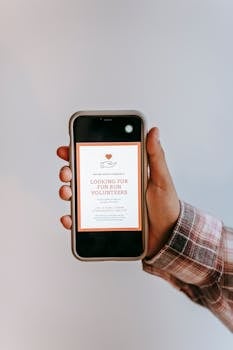Scrolling through your favorite mobile apps can feel like wading through an ad-filled maze. Finding solutions for how to block ads in apps lands on the wish list for many users seeking smoother experiences.
Advertisements in mobile apps pop up at inconvenient moments, drain battery life, use data, and even interrupt focus. Beyond annoyance, some users report concerns around privacy and performance impacted by intrusive in-app ads.
Diving into ad-blocking methods empowers you to take back control without putting your device or personal info at risk. Each section walks you through approaches and realistic steps for achieving ad-free app use safely.
Choosing Effective Ad Blockers for Safe App Use
The right ad-blocking tool lowers distractions in your favorite apps without harming device security. The best results come from understanding the strengths and limits of different blockers.
Starting with general-purpose ad blockers offers a foundation. You can expand into advanced strategies if your needs demand extra features or device compatibility.
Evaluating Native App Solutions
Some apps, like premium media players or productivity tools, are designed without external ads or offer paid upgrades that remove them. If you select these options, ads stay out of your way and your device safety remains untouched.
A user might say, “I just upgraded to the paid version, and now none of those pop-ups interrupt me.” When available, built-in ad-free modes provide instant results with no extra configuration.
Paying for ad removal directly supports developers. Tapping the “Ad-Free” option in app settings usually makes ads disappear immediately, so you keep the original app’s integrity and avoid shady third parties.
Testing Popular Third-Party Blockers
Well-known ad blockers like Blokada or AdGuard require some research before installation. Always download from authorized app stores. After installing, users quickly spot fewer banners or unwanted notifications within most supported apps.
Imagine seeing, “That persistent banner at the bottom is finally gone since I activated the ad blocker!” Testing settings, such as whitelist or aggressive filtering, tailors results to specific apps.
Check for security updates and review permissions regularly. Using reputable apps with transparent privacy policies keeps your data safe while blocking ads in apps effectively and consistently.
| Ad Blocking Method | Works on | Setup Difficulty | What To Try Next |
|---|---|---|---|
| In-App Upgrades | One App | Easy | Look for “Ad-Free”/”Go Premium” in settings |
| Third-Party Blockers | Multiple Apps | Medium | Download from app store; check permissions |
| Private DNS | All Apps | Medium | Configure a secure DNS via phone settings |
| Custom Hosts Files | Rooted Devices | Advanced | Only for experienced users due to risks |
| VPN-Based Blockers | System-wide | Medium | Use trusted VPN/ad-blocker combos |
Setting Up Private DNS and Hosts for Efficient In-App Ad Removal
Configuring a private DNS is a direct method for those learning how to block ads in apps. This approach targets ads system-wide, catching even those sneaky banners in games and social media apps.
Hosts file modifications excel at network-level blocking but come with some risks. Understanding each method helps you pick the safest and most effective route for your device needs.
Setting Up Private DNS on Android and iOS
For Android, head into Settings, tap Network & Internet, then Advanced, and add your private DNS provider such as dns.adguard.com. For iOS, this typically requires an app since Apple doesn’t allow easy change of DNS at the system level.
This method blocks many ad domains automatically, so you notice cleaner app interfaces in moments. Android users see immediate results after saving their settings, while iOS users might test a dedicated DNS-changer app for broader protection.
- Choose your DNS provider for privacy and reputation — select one with published policies and transparent operation.
- Apply DNS changes within your operating system settings for device-wide effect; don’t skip steps in device security prompts.
- Test app functionality immediately after configuring DNS. Sometimes, critical features in certain apps rely on domains now blocked—revert DNS or whitelist as needed.
- Use DNS-based ad blockers for battery savings, as these work at network level without heavy background processes.
- Update DNS app settings and operating system regularly. This ensures you avoid conflicts and unexpected app crashes due to stale configurations.
Fine-tuning these steps ensures reliable ad blocking without causing unexpected glitches or network slowdowns.
Safely Modifying the Hosts File on Rooted Devices
Rooted devices allow hosts file changes for granular ad blocking. Users open a file manager with root access, navigate to /etc/hosts, and add a list of common ad domains mapped to 127.0.0.1.
Consider backing up your current hosts file. A user might copy it to an SD card or cloud storage in case they need to revert. Always use a hosts file sourced from a reputable security forum or provider.
- Back up original hosts file before editing—it’s easier to recover from mistakes if needed.
- Add verified ad domains only. Unverified lists may break non-ad features in legitimate apps.
- Reboot your device after making hosts file changes. This ensures old ad domains no longer resolve.
- Document any features lost after this tweak. If banking or streaming apps break, restore the backup and search for alternatives.
- Don’t apply root-required steps unless you’re comfortable troubleshooting advanced device issues—and never share root credentials widely.
Maintaining device safety during advanced customization equals quick problem solving when something doesn’t function as expected.
Balancing App Functionality With Ad Blocking
Once activated, ad-blocking techniques may interfere with app updates or key features. Engaging in how to block ads in apps goes hand in hand with keeping your essential tools running smoothly day to day.
Using Whitelists for Must-Have Apps
Ad blockers typically offer a whitelist or exclusion list within their settings. By adding your banking app or navigation tool to the whitelist, you prevent accidental blockage of crucial pop-ups or verification prompts required for core features.
A person frustrated by a non-responsive payment button often sighs, “Maybe my ad blocker is in the way again.” Double-checking the whitelist after updates avoids future confusion or troubleshooting headaches.
If you restore lost functionality by removing an app from blocking rules, document your changes. Saving time on repetitive debugging lets you keep the rest of your apps running ad-free, with minimal inconvenience to your workflow.
Detecting and Fixing Issues Quickly
App developers occasionally update their in-app ad logic, causing unexpected breaks with ad blockers. Immediate checks for recent app updates, followed by a temporary pause of ad blocker services, quickly reveal the root of any new problem.
After pinpointing blocked ad-related content, scan recent ad blocker logs or notifications. Some ad blockers list exactly which request was filtered; tap on it for more detail and adjust your filter rules accordingly.
If core features are restored after tweaking ad blocker settings, keep a log of problematic apps for future updates. Proactive adjustments, not passive waiting, build a more frustration-free mobile experience over time.
Ad-Free Experiences With In-App Purchases and Subscriptions
Directly removing ads through legitimate upgrades gives an ad-free experience while maintaining full app support. Investing in subscriptions supports further development and means you won’t need extra tweaks for each app.
Evaluating Subscription Value
Some apps now ask, “Subscribe to remove ads for $2 per month.” If you use the app daily, calculate whether the monthly rate is worth hassle-free access and regular updates, especially if it bundles cloud backups, premium themes, or extra storage.
Those enjoying regular use say, “It saves me so much time not closing ads every few minutes.” Making the switch to paid can feel like moving from a crowded, noisy café to a private workspace, focused and uninterrupted.
Close scrutiny of renewal dates and bundled benefits gives you peace of mind and prevents unwanted charges. Secure payment history and clear unsubscribe options signal a trustworthy app monetization model, ensuring you control both ads and expenses.
Budgeting for Multiple App Needs
When several vital apps offer ad-removal subscriptions, weigh all costs together in your app buying habits. Make a shortlist of indispensable apps, grouping payments together in a spreadsheet so monthly expenses don’t slowly spiral out of view.
Conditional spending can look like: “If this app saves me 30 minutes per week, it’s worth $1. If I haven’t used it in a month, cancel.”
Thoughtful budgeting lets you enjoy multiple ad-free apps without financial burnout over the long term.
Reviewing subscriptions quarterly can unearth unused or overlapping services, freeing up funds for new app purchases or essential upgrades. Staying vigilant with subscriptions means better value and zero unwelcome bill surprises.
Building a Sustainable Habit of Safe, Ad-Free App Use
Ad-free app experiences enhance everyday mobile use, and learning how to block ads in apps unlocks smoother workflows and higher productivity. Choosing trustworthy methods and monitoring their impact prevents headaches down the road.
From configuring private DNS to exploring paid upgrades, each strategy gives you more peace and fewer interruptions. Mixing solutions for different scenarios empowers you to craft your perfect mobile setup, tailored to each app’s importance and behavior.
Blocking mobile ads safely means understanding each tool and monitoring side effects, not ignoring warnings or shortcuts. By applying careful adjustments and revisiting your choices, you guarantee an efficient, satisfying, and secure app experience for the long haul.