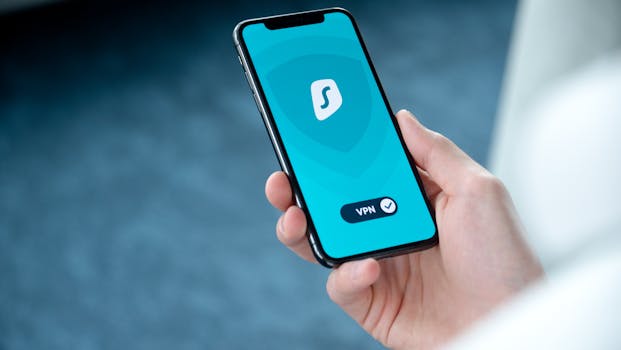Scrolling through mobile apps and games feels second nature. Yet, hidden risks lurk in every download, making cybersecurity in mobile apps crucial for everyone’s daily routine. Recognizing these risks means gaining real control over your privacy and security.
Mobile devices connect every corner of our lives — from communication and banking to fitness and gaming. Each installed app creates an entry point, bringing both benefits and exposure to new digital threats. Navigating this landscape is now a practical part of modern living.
This article isn’t just about technical jargon. You’ll find practical examples, actionable lists, and easy-to-follow steps that build your confidence in spotting and stopping cybersecurity threats in the apps and games you use every day.
Spotting Red Flags: Recognize Suspicious Behaviors in Apps Instantly
Identifying risky apps keeps your data safe and your mind at ease. Trusted apps behave consistently, ask for logical permissions, and avoid hidden actions that could harm you.
Vigilance improves each time you notice odd notifications or permission requests. Over time, you’ll intuitively spot the difference between normal app activity and a potential cybersecurity in mobile apps risk.
Unusual Permission Requests: When to Say No
Picture this scenario: an app asks for microphone access while serving as a simple calculator. In real-world cases, people say, “Why does this app need to listen to me?” That’s your cue to deny permission immediately.
Mobile apps should only request permissions that make sense for their function. For example, a messaging app needs contacts, while a camera filter app asks for storage. Anything more hints at overreach.
If an app repeatedly pushes unnecessary permission prompts, uninstall it or check for trustworthy alternatives. Consistently guarding your data helps prevent future privacy leaks or cyberattacks.
Pop-Up Floods and Fake Updates: Don’t Get Fooled
Floods of pop-ups or uncanny “update needed” warnings can trick even seasoned tech users. These scare tactics create urgency, leading to unsafe downloads or leaks of your details.
Instead, always update apps through the official Google Play or Apple App Store. Ignore unsolicited pop-ups. They’re digital versions of door-to-door salespeople with questionable badges — just close them out.
If you see suspicious update screens that differ from typical in-app prompts, close the app, clear background processes, and run a security scan. Staying calm reduces your exposure to impulsive mistakes.
| App Sign | Trustworthy Behavior | Suspicious Behavior | What To Do Next |
|---|---|---|---|
| Permission Requests | Matches app’s purpose | Requests unrelated permissions | Deny questionable requests; uninstall if persistent |
| Update Prompts | From official app store | Pop-up or redirected links | Ignore pop-ups; update only via app stores |
| Notifications | Predictable and related | Spammy or irrelevant alerts | Mute or review app permissions |
| Background Activity | Limited resource usage | Drains battery, high data use | Monitor app settings and data usage |
| Data Requests | Requests minimal info | Pushes for personal info | Avoid sharing; check privacy terms |
Evaluating App Stores: Shop Safely with This Real-World Checklist
Safe app stores protect your device. Following a reliable process means your next download won’t jeopardize your security. Think of an app store as a shopping mall — the checked stores are safer bets.
Checking ratings, reading reviews, and confirming the developer add a crucial layer of safety. By making these three steps a habit, you greatly reduce cybersecurity in mobile apps concerns before ever tapping “install.”
Store Reputation: Prioritize Verified Sources
Stick to official app stores like Google Play or Apple’s App Store. Third-party stores lack strict vetting, raising the risk of cyber threats. Always check that’s where your download comes from.
Fake app stores sometimes mimic real platforms. Watch for domain names or interfaces that don’t match the originals. Double-check URLs before clicking any download links if navigating through a browser.
- Download only from major stores because these platforms vet developers, making it safer for your device and data in most cases.
- Review the publisher’s name since known developers are more likely to update apps promptly, reducing exposure to vulnerabilities.
- Check download counts and recent reviews. Low counts or missing feedback can flag unsupported or outright malicious apps.
- Google the app and developer before installing, especially if you’re unfamiliar with their reputation in digital communities.
- Read permissions listed in the store and compare them against the app’s claimed features for any red flags before tapping install.
Even legitimate-looking stores carry hidden risks. Guard yourself with this routine every time you try something new.
Star Ratings: Don’t Fall for Fakes
Star ratings provide instant feedback but can be padded with fake reviews. Scroll below the surface and look for specific, experience-based comments before trusting the rating.
If you see waves of short, generic praise, treat it as a red flag. Real users comment on performance, updates, or support with genuine details.
- Ignore five-star ratings without descriptions, as these might be paid or fake and do not reflect real performance.
- Spot negative reviews mentioning security issues or odd app behavior — this is concrete feedback about potential risks to your device.
- Check review dates. Sudden spikes of positive or negative comments can indicate paid campaigns or reputation attacks. Consistency is key.
- Compare ratings across platforms if possible. Disparities suggest manipulation or broader risks for cybersecurity in mobile apps.
- Contact the developer directly if there are discrepancies between description and reviews. Genuine support is responsive to user concerns and inquiries.
Over time, you’ll notice which review patterns signal trustworthy downloads — and avoid the rest with confidence.
Protecting Personal Data: Lock Down Your Sensitive Information
Taking control of your data is as simple as locking your front door. Every permission you grant shapes how much of your world is guarded from outside eyes.
Many apps collect and store information you’d rather remain private. Using these platforms for socializing or gaming means checking what gets shared and taking steps to limit unnecessary leaks.
Permission Settings: Audit and Adjust Regularly
Open your device’s settings and review the permissions granted to each app. Remove access to location, contacts, or camera for games that don’t need them for core features.
When prompted for new access, weigh whether it aligns with the app’s function. For example, a puzzle game shouldn’t request access to your calendar or call history.
By making auditing a monthly habit, you prevent apps from accumulating excess permissions. One click can tighten your privacy, putting you back in control of your digital environment.
Data Sharing: Manage What Leaves Your Device
Apps often sync with cloud services or advertising networks, creating new ways for data to flow out. Read privacy settings closely and opt out of any information sharing not required for your experience.
If a game asks to connect contacts or social accounts, skip the integration unless there’s a genuine benefit. Don’t link your personal profiles unless needed for a shared leaderboard or multiplayer access.
Controlling data sharing doesn’t just shield your personal information — it stops third-party advertisers from building detailed profiles based on your activity across different apps.
Phishing and Malware: Defending Your Device from Common Traps
Clear steps help you sidestep phishing links and malicious downloads. The moment a game or app tries to reroute you to strange websites, security in mobile apps should be your top priority.
Recognizing warning signs is essential. Fake login pages and malware-laden ads wait for one misclick, so practicing caution pays off immediately.
Spotting Fake Logins: Keep Credentials Safe
In-app pop-ups claiming “Your session expired” or asking for immediate login credentials should trigger suspicion. Instead, back out, open the official site, and log in directly from there.
Many phishing attempts mimic official designs but contain slight visual errors or misspelled URLs. Always inspect links and interface elements if something feels off or interrupts your gameplay.
Copy this habit: if prompted for credentials, pause, check the URL, and only enter passwords in verified, secure login screens outside untrusted apps or overlays.
Malware Alerts: Quick Checks to Prevent Infection
A spike in ads, unwanted redirects, or sudden device slowdowns after installing an app can signal malware. Delete those apps immediately and scan your phone with reputable mobile security software.
If your game suddenly requests updates from sources other than the app store, treat this as a threat. Official updates never arrive through browser redirects or suspicious pop-ups.
Defensive tactics make all the difference. If you suspect malware, restart your device in safe mode and uninstall any suspicious apps before restoring internet access.
Public Wi-Fi Pitfalls: Secure Your Mobile Gaming and App Access
Using public Wi-Fi for mobile gaming feels convenient, but it creates a hotspot for cybersecurity in mobile apps issues. Anyone on the same network can snoop unless you lock things down proactively.
Before connecting to untrusted networks, implement the following steps to keep your sessions private and your logins protected from digital eavesdroppers.
VPN Use: Encrypt Your Connections Instantly
Install a trusted VPN app before you join public networks. VPNs reroute your traffic, making it indecipherable to snoopers at the next table or across the cafe.
A VPN is to public Wi-Fi what a locked door is to your shared office space. No one slips in unless you let them. Activate your VPN before opening sensitive apps or banking platforms.
If you notice a network labeled “Free Wi-Fi!,” double-check which is legitimate. Staff can confirm the real connection, minimizing man-in-the-middle risk before your gaming session starts.
Auto-Connect Risks: Turn Off by Default
Devices set to auto-connect scan and join the first open network. This habit increases exposure to spoofed or malicious hotspots that capture your data.
Change your phone settings so Wi-Fi connections require manual approval. Say no to those instant prompts when your favorite games want to reconnect without your say-so.
After leaving public spaces, review saved Wi-Fi networks and forget those you no longer trust. This step keeps your device from ever accidentally joining a risky hotspot again.
Practical Updates: Keep Mobile Apps and Games Secure Every Week
Consistent app updates shield users from known vulnerabilities. Developers patch security holes, and prompt installation keeps you one step ahead of attackers targeting outdated versions.
Think of updates as regularly changing the batteries in your smoke detector — easy to forget but critical for safety. Let’s break down actions that create habits for sustained security in mobile apps.
Enable Auto-Updates: Reduce Manual Work
Go to your app store settings and turn on automatic updates for installed apps. This guarantees you receive security patches without needing to check every week.
Manually update apps that control finances, messages, or personal accounts immediately if you spot security notices. Don’t delay when an alert appears, especially for popular games with active online features.
If battery usage is a concern, schedule updates for times your device’s plugged in. That way, you stay patched and never lose play time or access to essential services.
Review Change Logs: Understand Each Patch
Major apps list update details in the app store or their website. Skim these logs before approving new changes, focusing on phrases like “security update” or “privacy improvement.”
If the notes mention bug fixes without details, research the latest vulnerabilities through tech news sources. Sometimes, what’s not said in a change log reveals key reasons to update sooner.
If an update requests new permissions, compare the new version’s requirements and privacy policy. Decline the update if it asks for more than necessary, and share concerns on developer forums.
Cybersecurity Habits: Build Long-Term Defenses with Simple Rules
Every security habit adds a new layer of protection. Adopting a checklist approach hardens your defenses without demanding advanced skills — it’s like buckling your seatbelt before every drive.
- Set monthly reminders to audit permissions, which prevents creep in access rights as forgotten games or apps pile up over time.
- Establish a password management routine, using unique login details for each platform and updating them when rotating passwords quarterly.
- Educate friends and family about social engineering, so they recognize and avoid suspicious messages or requests while gaming or chatting online.
- Report malicious apps to the official store after uninstalling, helping authorities minimize risk for the wider community and future downloads.
- Request privacy information from new apps. Reading (even skimming) privacy policies uncovers hidden data-sharing or collection practices upfront.
Over time, these habits become second nature, allowing for worry-free engagement with any mobile app or game — and improved digital well-being for everyone in your circle.
Action Plan: Commit to Stronger Security for Every Mobile Experience
Cybersecurity in mobile apps isn’t just for tech geeks; every user benefits from knowing what to look for and which steps to take. Trust your instincts when something seems off and follow clear, actionable advice from checklists above.
The digital world invites creativity, play, and productivity — but genuine enjoyment comes from knowing your actions protect your data, privacy, and connections from compromise.
Adopting security habits is a journey, not a destination. One change today can prevent future stress, loss, or privacy headaches. Stay alert, keep learning, and share your knowledge for safer mobile experiences.